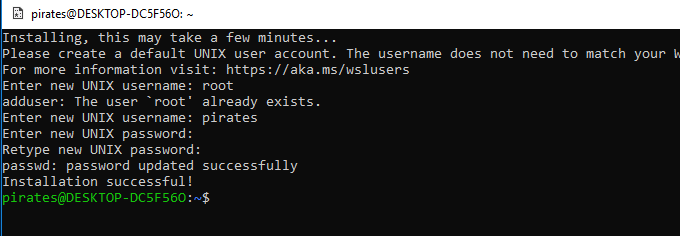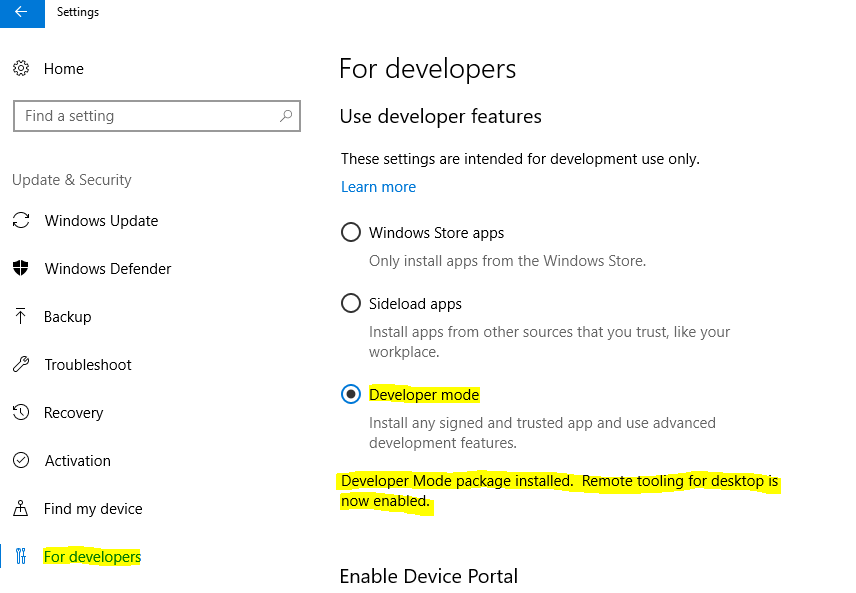INSTALLATION GUIDE FOR KALI LINUX
(For all linux Distro same installation procedure)
Before the Installation
Then go to Settings > Update & Security > For Developers and chose Developer mode in right side window.
Once you have done the mentioned procedures, restart your PC.
- Open the Microsoft Store application (Pre-Installed application of Windows)- Search 'Kali Linux'- Click 'Get'- Now click the three dots in the right side and chose Download Now
- Once download completed click 'Launch' to initiate Kali Linux installation process.
- Now you will see a terminal like below image.
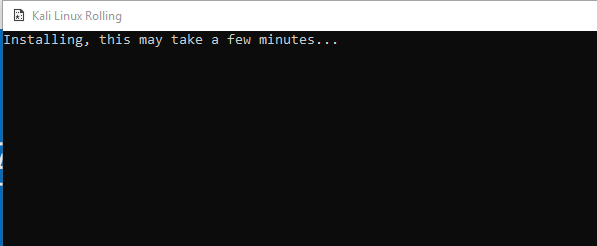
During the installation process it will ask you to create a 'Username and Password'
AFTER INSTALLATION
Now run below commands to update Linux packages.
pirates@DESKTOP-DC5F56O:~$ sudo apt-get update pirates@DESKTOP-DC5F56O:~$ sudo apt-get upgrade
Exempt Anti-Virus Scanning
Kali Linux is a penetration testing Operating System. Which contains a lot of malware practicing tools.
Antivirus software will detect those packages as the virus.So, we should exempt the Kali Linux from virus scanning.
Follow the below links to exempt the folder as per your anti-virus Software.
NOTE: Microsoft version Kali Linux does not have pre-installed tools. Use apt-get install (application name) command to install required tools.
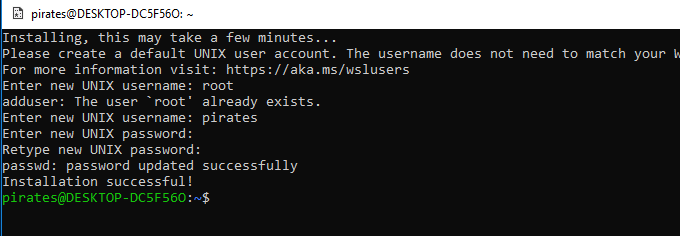
(For all linux Distro same installation procedure)
Before the Installation
Then go to Settings > Update & Security > For Developers and chose Developer mode in right side window.
Once you have done the mentioned procedures, restart your PC.
- Open the Microsoft Store application (Pre-Installed application of Windows)
- Search 'Kali Linux'
- Click 'Get'
- Now click the three dots in the right side and chose Download Now
- Once download completed click 'Launch' to initiate Kali Linux installation process.
- Now you will see a terminal like below image.
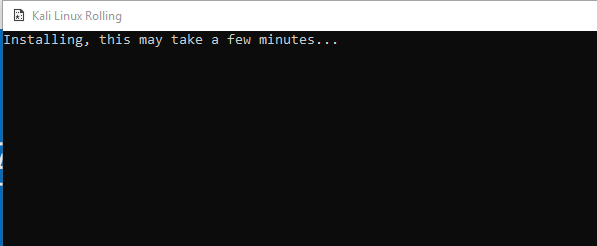
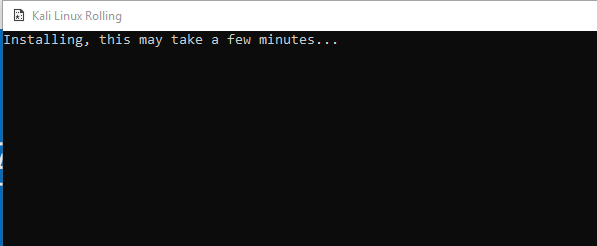
During the installation process it will ask you to create a 'Username and Password'
AFTER INSTALLATION
AFTER INSTALLATION
Now run below commands to update Linux packages.
pirates@DESKTOP-DC5F56O:~$ sudo apt-get update
pirates@DESKTOP-DC5F56O:~$ sudo apt-get upgrade
Exempt Anti-Virus Scanning
Exempt Anti-Virus Scanning
Kali Linux is a penetration testing Operating System. Which contains a lot of malware practicing tools.
Antivirus software will detect those packages as the virus.So, we should exempt the Kali Linux from virus scanning.
Follow the below links to exempt the folder as per your anti-virus Software.
NOTE:
Microsoft version Kali Linux does not have pre-installed tools. Use apt-get install (application name) command to install required tools.